Hosted-fields
- Introduction
- Basic workflow
- Authentication
- Creation of a payment page
- Configuration options
- Generate a token
- Sending a payment request
- Validating the transaction status
- Requirements
- Examples
- Versioning
Introduction
The hosted-fields mode is the best compromise between security, ease of customization and payment form integration.
This integration mode aims to diminish your PCI-DSS constraints down to SAQ-A level requirements.
Here is a simple integration example of a payment form with hosted-fields:
security
‘This is a sandbox environment payment form: no actual bank movements will occur.
Furthermore, we cannot guarantee the confidentiality of the banking data entered on a Codepen interface, so DO NOT use real bank card data, but rather any of the bank card test BINs with any expiry date, and any cryptogram suitable for the type of card.’
tips
You can see this live example at: https://codepen.io/dalenys-paymentbe2bill/pen/dyRvvor
See the Pen Basic Payplug-Payment hosted-fields by Payplug (@dalenys-payment) on CodePen.
Basic workflow
Here is a simple diagram illustrating the hosted-fields workflow.
- You display a payment page including a payment form, except that the bankcard input fields are replaced by hosted-fields containers. These containers could be any HTML tag:
div,p,span… the hosted-fields JavaScript library injects Payplug-hosted iframes in these containers, each containing the card data input fields; - At the submit process, you should call the
createTokenmethod of the hosted-fields library which will trigger the tokenization of the cardholder data (card number, expiry date and cryptogram); - If the tokenization is successful, you must add the received token to your form submission request (e.g. by adding a hidden input);
- You can submit the payment form to your own server;
- You send a HTTPS POST request to our classical server to server endpoint: https://secure-test.dalenys.com/front/service/rest/process. The requests should contain the token instead of the cardholder data;
- The Payplug platform sends a request to the bank network and waits for the result.
- You receive the result in the request response.
- In parallel, the transaction result is confirmed by a notification request sent to the merchant’s
NOTIFICATION_URLcontaining the transaction’s parameters (among whichEXECCODEandTRANSACTIONID).
info
The
NOTIFICATION_URLcan be configured through the Payplug dashboard, in the technical account configuration.
Authentication
The hosted-fields service uses the API Keys authentication mode with a Public key type.
Creation of a payment page
Step 1: Include hosted-fields library
First of all, you must include the Payplug hosted-fields dedicated library, by adding the following code between the <head> and </head> tags in your HTML:
<script type="text/javascript" src="<https://js.sandbox.dalenys.com/hosted-fields/v2.1.0/hosted-fields.min.js>"></script>
security
You must own a TLS certificate to host a valid HTTPS payment page, otherwise the user’s browser will display security alerts and is likely to block it.
danger
The hosted-fields library must always be called online. Using a downloaded version hosted on your own server can cause serious malfunctions, especially in the case of an update of the API.
Step 2: Design your payment page
reminder
Remember to declare the encoding of your HTML page using a meta element with the value
UTF-8.
<html>
<head>
<meta charset="UTF-8" />
</head>
</html>
Your payment page must contain a form, whose action attribute should point to your own server’s dedicated page for sending a payment request.
Depending on your needs, you would use a single hosted field dedicated to the CVV input (in case of oneclick transaction with CVV), or the usual bank card input fields:
- Card brand selector
- Card code
- Card expiry date
- Cryptogram (CVV)
These containers could be any HTML tag and are intended to host the bank card input fields.
In the following example, we’re generating a payment form using 4 span tags as containers:
<form method="post" action="https://myshop.com/payment/process">
<p><label>Card brand</label> <span id="brand-container"></span></p>
<p><label>Card code</label> <span id="card-container"></span></p>
<p><label>Card expiry</label> <span id="expiry-container"></span></p>
<p>
<label>Card Validity Code (CVV)</label> <span id="cvv-container"></span>
</p>
<p><input type="submit" value="Pay" /></p>
</form>
In this other example, we’re generating a single CVV input field:
<form method="post" action="https://myshop.com/payment/process">
<p>
<label>Card Validity Code (CVV)</label> <span id="cvv-container"></span>
</p>
<p><input type="submit" value="Pay" /></p>
</form>
Step 3: Configure the hosted-fields library
The next step is to designate the containers in which to create the secured hosted-fields, using JavaScript.
To do so, initialize the hosted-fields library with your Public API Key and your desired configuration:
<script type="text/javascript">
// Initialize the hosted-fields library
var hfields = dalenys.hostedFields({
// Use your Public API Key
key: {
id: "a1b2c3d4-e5f6-g7h8-i9j0-a1b2c3d4e5f6",
value: "uAr3s0133t#gLhF",
},
// Link and configure each hosted input field by providing the corresponding container ID
fields: {
brand: {
id: "brand-container",
},
card: {
id: "card-container",
},
expiry: {
id: "expiry-container",
},
cryptogram: {
id: "cvv-container",
},
},
// Choose the language for error messages
location: "en",
});
</script>
Step 4: Load the hosted-fields library
<script type="text/javascript">
hfields.load();
</script>
At this point, your web browser may display the bank card input fields into their containers.
info
If you need to use different API keys in a single-page application, you must use the
disposemethod to destroy the previous instance of the hosted-fields object before recreating a new instance.
Configuration options
Due to safety cross domain restrictions, you cannot directly manage the events and the style of the hosted input fields hosted by Payplug.
However, we provide CSS selectors and JS events / callbacks to manage them:
Available CSS selectors and properties
Since you can’t directly customize the inner iframe style from your own CSS, you can specify a style property in the hosted-fields initialization.
The selectors and css properties below are the only ones available to customization
Selectors
Properties:
colorfont-familyfont-sizefont-smoothfont-stylefont-variantfont-weightline-heightletter-spacingtext-decorationtext-shadowtext-transformbackground-color
fields: {
'card': {
id: 'card-container'
style: {
':invalid': {
"color": "red"
}
}
},
Containers classes
Depending on the events occurring on the bank card input fields, some specific classes will be sent to your containers, live. These classes can be exploited in your CSS :
hosted-fields-valid-statehosted-fields-invalid-statehosted-fields-empty-statehosted-fields-disabled-statehosted-fields-focus-state
Callbacks and events
Available callbacks
You can customize some callbacks for receiving events happening on the hosted-fields inputs.
card: {
id: "card-container",
onInput: function (event) {
alert(event['cardType']);
},
onInput: function (event) {
if(event.type == 'invalid') {
alert(event['message']);
}
},
}
Triggered events
Every callback will receive an event as a parameter. The structure of these events could differ depending on the event type:
invalidvalidemptyfocusblurinputdisabled: The cryptogram field is disabled in the case where the card number entered corresponds to a card without cryptogram (e.g. for Maestro).enabled: The cryptogram field is enabled in case of using a card with cryptogram
Event description
An event could contain different properties (depending on its type):
type: the event type (see the previous list)element: the concerned inputvalueLength: the number of typed charactersexecCode: the error code (only in case of invalid event) you can refer to full execcode listmessage: the error message (only in case of invalid event)cardType: the card type (only in case of blur or keyDown event)- unknown
- visa
- mastercard
- american_express
- maestro
brand: the brand(s) of the bank card / Available bank network to provide to the cardholder in case of tailor-made brand selector integration- cb
- visa
- mastercard
Length
This attribute shall only be used in the specific case of a single cryptogram (CVV) hosted-field, during the process of a oneclick transaction with CVV.
It fixes the size of the dedicated input field to avoid cardholder mistyping:
- Amex cards use 4 digits CVV
- CB / Visa / Mastercard use 3 digits CVV
warning
Default value for this field is set to 3 digits.
Language selection
The locale configuration key can have one of these values:
frendeesitnlzhruptsk
Card field auto-spacing
You can enable the card field format auto spacing by adding the boolean enableAutospacing attribute to the card container configuration:
'card': {
id: 'card-container',
enableAutospacing: true,
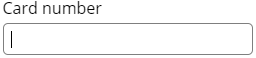
Placeholder
This property allows you to edit the placeholder of any input field.
tips
We have chosen to display hosted input fields without borders by default, however the style impacting the external aspect of the input fields, like the borders appearance for example, is easily simulate by applying it on the container
You can find more complex examples below
Generate a token
Once the user submits the form, you should call the createToken method to trigger the tokenization process.
This method expects a callback in parameter which will be triggered once the tokenization request is finished.
Your callback will receive a result object containing these properties:
execCode: The technical result code of the tokenization call. In case of success, 0000 will be sentmessage: The description linked to the execCodecardType: The card typecardCode: The first 6 and last 4 digits of the cardholder’s card numbercardValidityDate: Card expiry dateselectedBrand: Cardholder selected brand in case of co-branded card.hfToken: Of course the generated token
In case of success you have to add the received token to the form submit request (by adding an hidden input for example).
Here is an example:
<form
action="https://myshop.com/payment/process"
name="myForm"
onsubmit="return tokenizeHandler()"
>
<!-- ... -->
<input type="hidden" name="hf-token" id="hf-token" />
<!-- ... -->
</form>
<script type="text/javascript">
function tokenizeHandler() {
hfields.createToken(function (result) {
console.log(result); // Debug
if (result.execCode == "0000") {
// Set the token in an hidden input field to transmit it to the merchant submit page
document.getElementById("hf-token").value = result.hfToken;
// Set the selected brand in an hidden input field to transmit it to the merchant submit page
document.getElementById("selected-brand").value =
result.selectedBrand;
// Send the form request
document.myForm.submit();
}
});
// Prevents the submit of the form in case of failed tokenization request
return false;
}
</script>
Sending a payment request
Once the token has been received by your server-side script, you have to initiate a server-to-server request except for all the bank card data (CARDCODE, CARDCVV, CARDVALIDITYDATE) which must be replaced by the token sent as a single HFTOKEN parameter.
info
‘In case of usage of a brand selector, you have to add the selected brand to the form submit request (by adding an hidden input for example) and to add the dedicated
SELECTEDBRANDparameter to your following payment request. See our live demo’
Here is a server to server request example:
$> curl --request POST --url "https://secure-test.dalenys.com/front/service/rest/process" \
--data "method=payment" \
--data "params[IDENTIFIER]=Demo Shop" \
--data "params[OPERATIONTYPE]=payment" \
--data "params[ORDERID]=1234" \
--data "params[AMOUNT]=1000" \
--data "params[CLIENTIDENT]=john.snow" \
--data "params[CLIENTEMAIL]=john.snow@example.com" \
--data "params[CLIENTREFERRER]=https://your_shop.com/order?id=1234" \
--data "params[CLIENTUSERAGENT]=Mozilla/5.0 (Windows NT 6.1; WOW64; rv:47.0) Gecko/20100101 Firefox/47.0" \
--data "params[CLIENTIP]=10.1.1.1" \
--data "params[CARDFULLNAME]=JOHN SNOW" \
--data "params[DESCRIPTION]=Knows nothing" \
--data "params[HFTOKEN]=17730892-b3f7-4411-bc81-557471ffcede" \
--data "params[HASH]=15477dcb8687adf90fa51e418f3c1a2d025f40b177a978c2734514734633b3c4" \
--data "params[VERSION]=3.0" \
info
The hosted-field token is only available for one transaction and cannot be reused.
info
The hosted-field token expires after 15 minutes.
Validating the transaction status
Please refer to the server to server integration mode dedicated chapter.
Requirements
The hosted-fields library is compatible with all recent desktop and mobile browsers (Edge, Chrome, Firefox, Safari…)
User experience on older browsers could be not optimal, some features may be disabled for technical or security motives.
SSL / TLS certificate
Please refer to the SSL / TLS certificate dedicated chapter.
Examples
Single CVV input field integration
security
‘This is a sandbox environment payment form: no actual bank movements will occur.
Furthermore, we cannot guarantee the confidentiality of the banking data entered on a Codepen interface, so DO NOT use real bank card data, but rather any of the bank card test BINs with any expiry date, and any cryptogram suitable for the type of card.’
tips
You can see this live example at: https://codepen.io/dalenys-paymentbe2bill/pen/rNwyzed
See the Pen Payplug-Payment oneclick CVV hosted-field by Payplug (@dalenys-payment) on CodePen.
Versioning
Currently supported versions
- 2.1.0
- 2.0.0
- 1.0.0 (bugfixes only)
Changelog
2.1.0
- Added an inline brand selector
2.0.0
- Fixed onInput event behavior. This event was only triggered when onBlur event was triggered.
- Added a dispose method to hostedFields class that will remove all iframes and unbind events.
